PowerShell3.0
まずは簡単そうなコマンドから。
Show-ControlPaneItemはその名前通りコントロールパネルを開くコマンド。
| Show-ControlPanelItem "Power Options" |
てな感じで「電源管理」のコントロールパネルが開く。
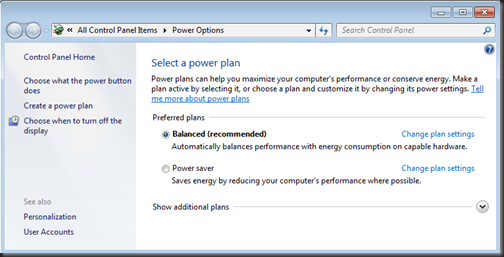
これだけではあまり面白くないが、このコマンドと共にGet-ControlPaneItemなるものも追加されている。
こちらは強力そう。
さしあたってこんな感じで「電源管理」が開く。
| Get-ControlPanelItem "power options" | Show-ControlPanelItem |
一覧表示するにはこんな感じ。
| PS>Get-ControlPanelItem -Name * | group category | sort name Count Name Group
----- ---- -----
14 {All Control Panel Items} {Color Management, Device Manager, G
1 {Appearance and Person... {Display}
1 {Appearance and Person... {Desktop Gadgets}
4 {Appearance and Person... {Folder Options, Fonts, Personalizat
2 {Clock, Language, and ... {Date and Time, Region and Language}
1 {Ease of Access, Appea... {Ease of Access Center}
1 {Ease of Access} {Speech Recognition}
1 {Hardware and Sound, S... {Power Options}
4 {Hardware and Sound} {AutoPlay, Devices and Printers, Loc
3 {Network and Internet} {HomeGroup, Internet Options, Networ
2 {Programs} {Default Programs, Programs and Feat
7 {System and Security} {Action Center, Administrative Tools
4 {User Accounts and Fam... {Windows CardSpace, Credential Manag |
っで、こいつでコントロールパネルアイテムのオブジェクトを取得すれば設定は自由自在、かと思ったが今のところそうではなさそう。
| PS>Get-ControlPanelItem "Power Options" | gm
TypeName: Microsoft.PowerShell.Commands.ControlPanelItem
Name MemberType Definition
---- ---------- ----------
Equals Method bool Equals(System.Object obj)
GetHashCode Method int GetHashCode()
GetType Method type GetType()
ToString Method string ToString()
CanonicalName Property System.String CanonicalName {get;}
Category Property System.String[] Category {get;}
Description Property System.String Description {get;}
Name Property System.String Name {get;}
|
今後に期待。
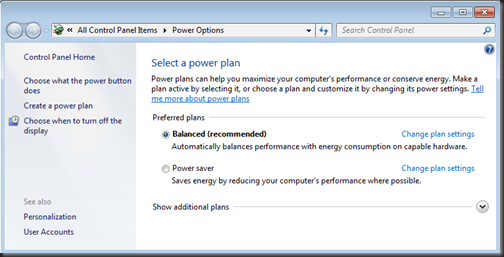
0 件のコメント:
コメントを投稿